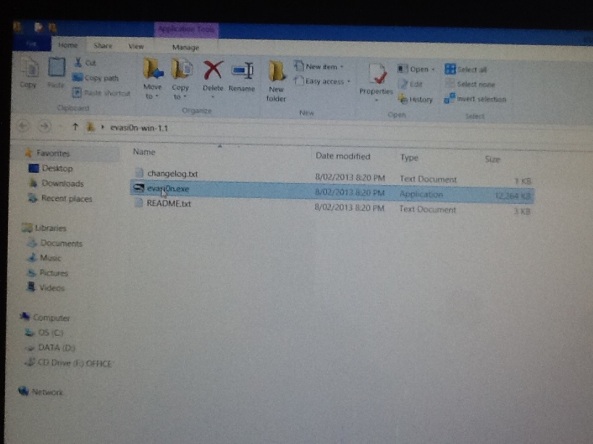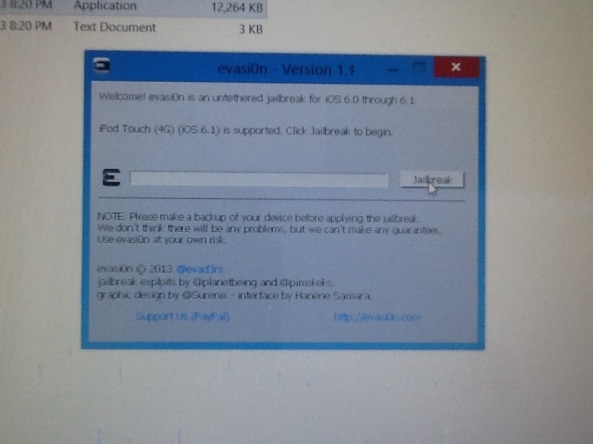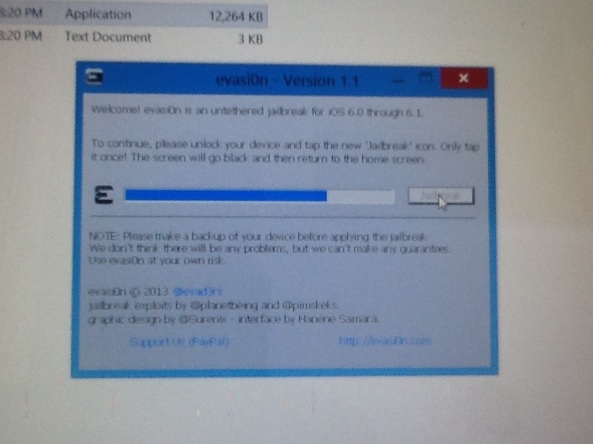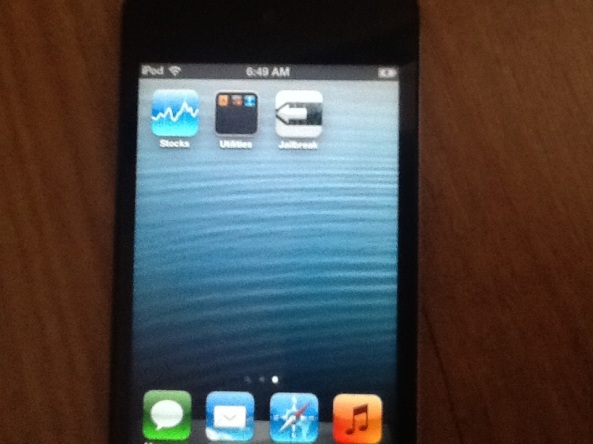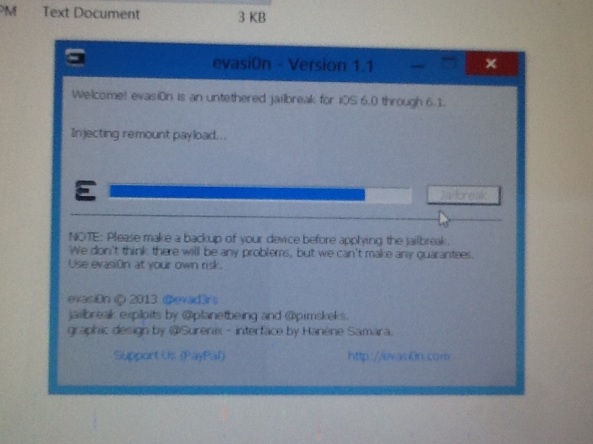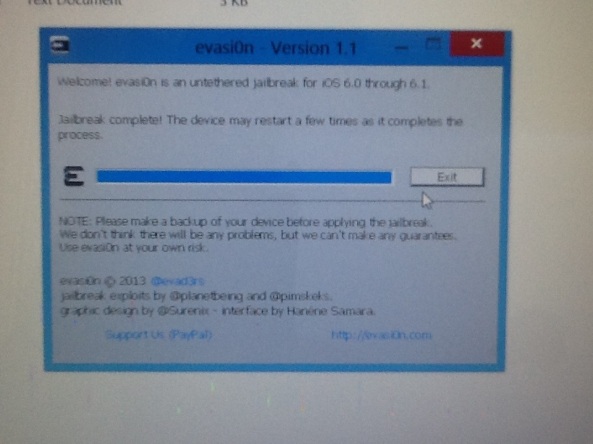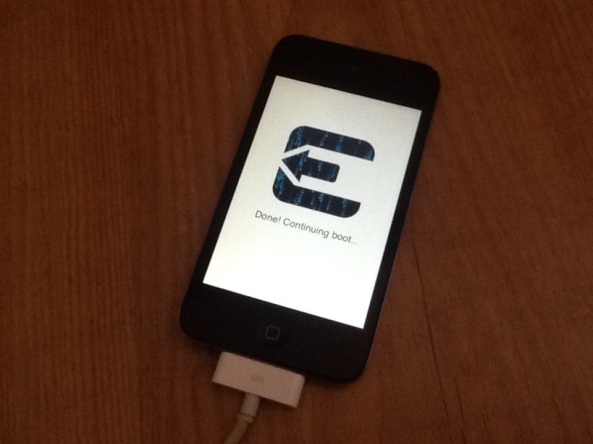I’ve been pretty impressed at how easy it has gotten now to jailbreak an idevice with the latest jailbreak tool, evasi0n, and so I thought I would just make a short write up on how to if you’re a first time jail breaker or any other reason.
I have done this myself on an iphone 3GS, iphone 4, iPod touch 4g, ipad 2, and an iPhone 5
This is also an untethered jailbreak 😀
What you will need:
– Any iPhone, iPod touch, or ipad. It works with all of them as long as it is on iOS 6.0 through to 6.1
You can check this in the devices settings>general>about>version, or in iTunes.
————————————————-
Temporarily disable your lock screen password if you have one or you have problems.
You can turn the password back on once the jailbreak is complete
————————————————-
– A computer running either Windows, Mac, or Linux.
Note: you don’t have to clean restore your idevice before attempting this jailbreak, as long as you are on one of the iOS versions mentioned earlier. I chose to restore my iPod touch so I can show you the steps. I also highly recommend you backup your device and transfer your purchases so you don’t have to recon load anything in the unlikely event that something goes wrong.
Also I am not responsible if you mess up the process and have to restore your device. Just follow the steps and requirements and all will go fine.
Step 1 – Go to the evasi0n website on your computer and click on the version you need, Mac, Linux or windows PC. You will then be taken to the download link of that version of evasi0n and all you need to do is click on download. Save the file to your desktop or somewhere you can find it easily.
Step 2 – Extract the contents of the file you downloaded. If you do not know how to do this, comment below with your computers operating system and I will tell you the program I would recommend and how to.
Step 3 – Plug in your device to your computer and close itunes if it opens or if it is already open.
Open the folder you extracted and you should see the same if not similar files as the picture below.
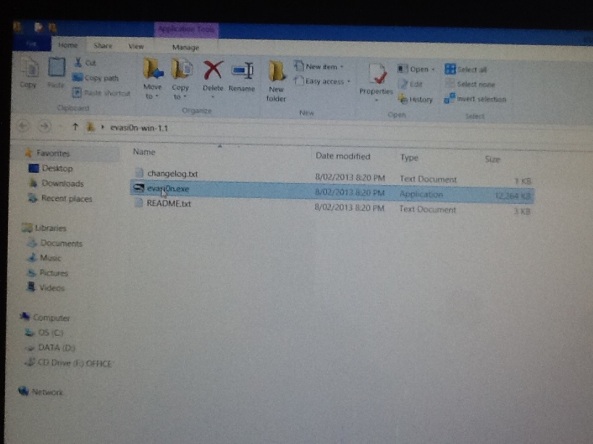
Note:
If you are on windows 8, right click on evasi0n.exe, go into properties, compatibility and check the box that says run in compatibility mode for: and select windows 7 from the drop down box. Then click apply.
If you are on Mac just right click on evasi0n and select open.
If you are on any version of windows, right click on evasi0n.exe and select run as administrator, then “yes”
Step 4 – You should see something like the picture below:
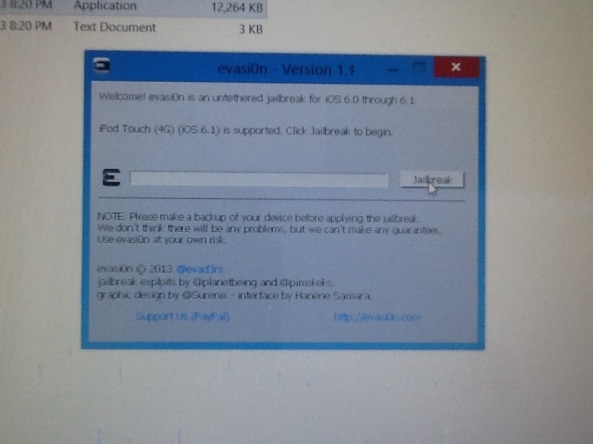
If it doesn’t say your device details and the jailbreak button is greyed out, wait for it to load and if it still doesnt show up make sure your device is plugged in properly and restart evasi0n.
Step 5 –
Click on the jailbreak button. The progress bar will start moving. DO NOT touch or unplug your device at this point.
Step 6 –
Continue on once you get to this screen:
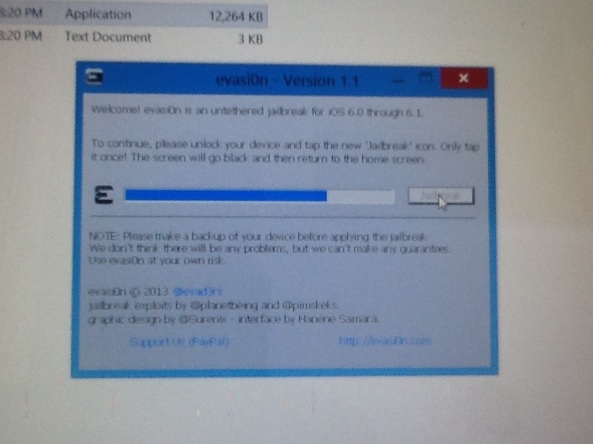
Now once you have reached the point as shown in the picture above, unlock your device as it instructs you to, and you should have a new app called “jailbreak”
This is what it should look like:
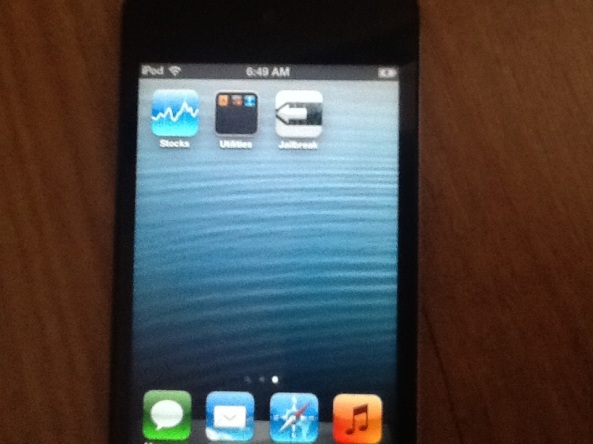
Tap on the app ONCE, and it should show a black screen and then exit to the home screen immediately. DO NOT TOUCH YOUR DEVICE again until the jailbreak process is complete.
The evasi0n program on your computer should now continue and look something like this:
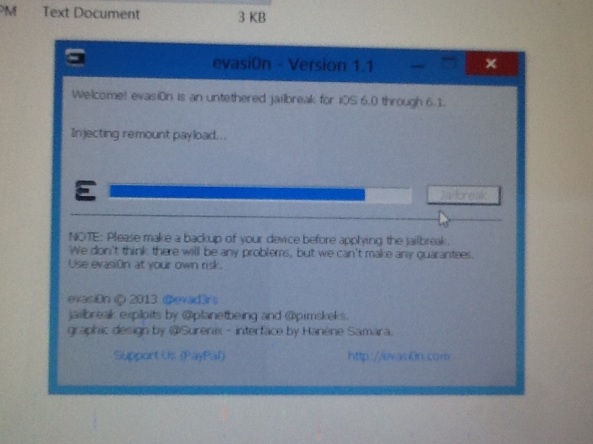
Step 7 – All you need to do now is sit and wait until it is finished as shown below:
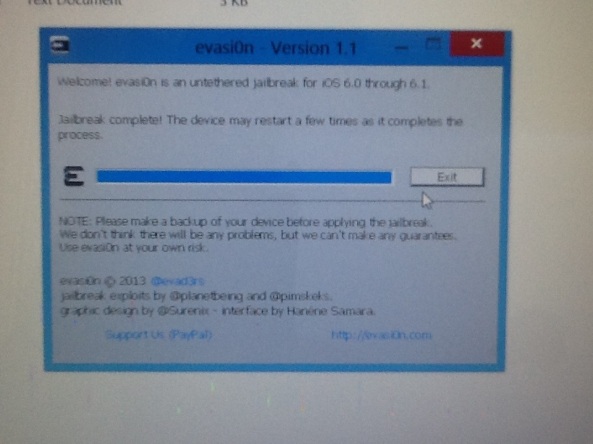
And you can then click “exit” on evasi0n.
Do not touch your device yet. It will reboot on its own a few times until it gets to this final setup screen before powering on:
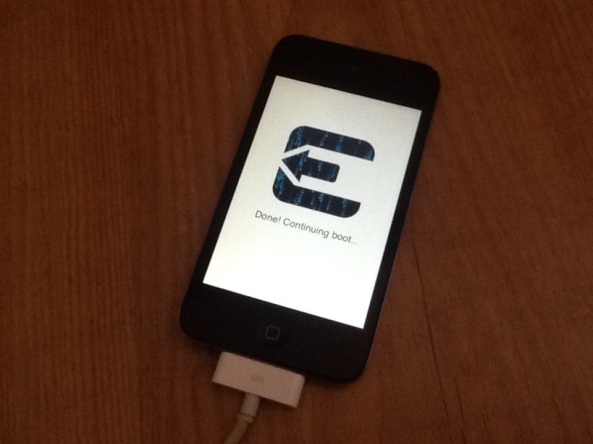
Step 8 – After this final screen you can unlock your device, open the newly installed jailbreak app called “cydia” and it will say setting up cydia etc (do not press the home button, let it finish finalizing)
After a few minutes or so your device will respring and you will be back to the lock screen again.
Open cydia a final time to setup your user settings and then you can have fun browsing installing the various tweaks, apps, and anything else you could want 😉
If you have any questions or problems, leave a comment down below and I will help you out as soon and as best I can c:
Enjoy!