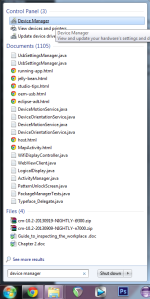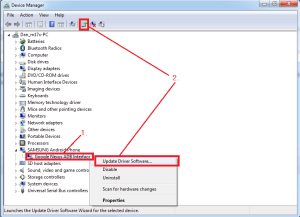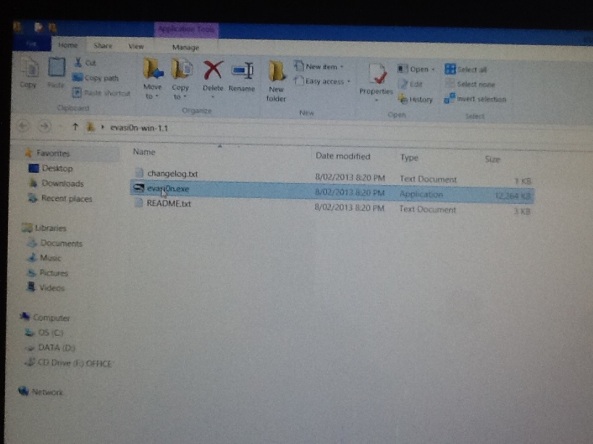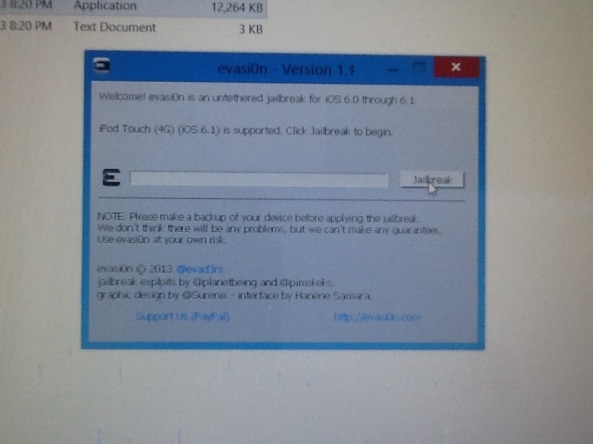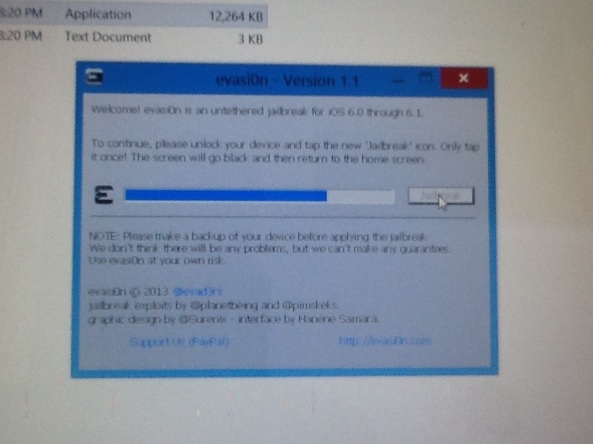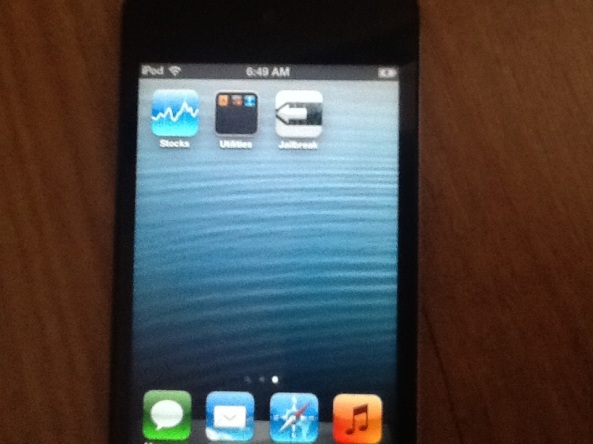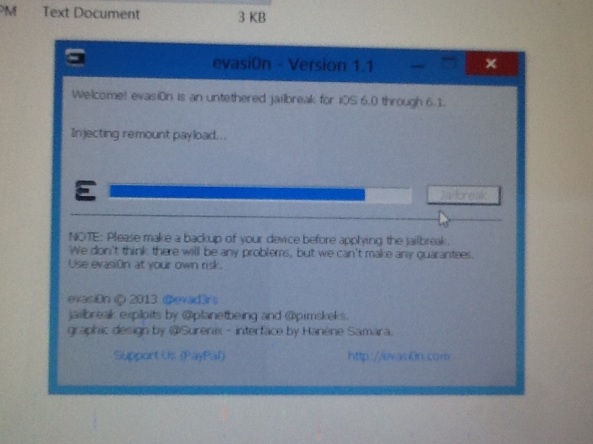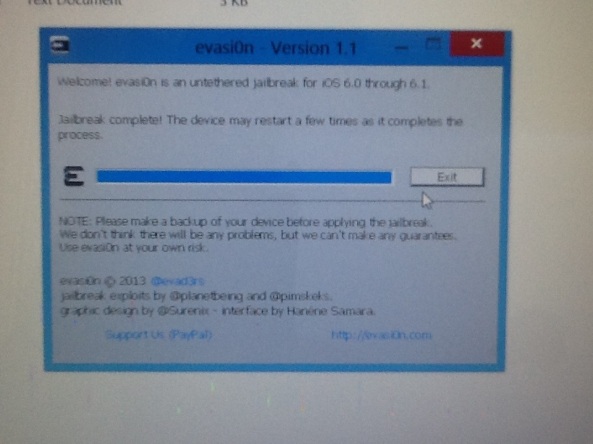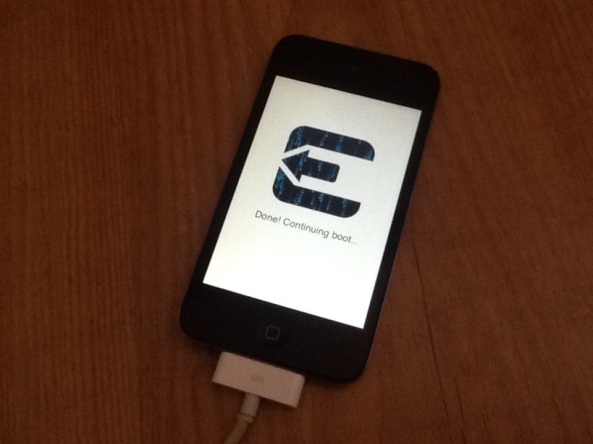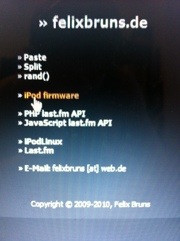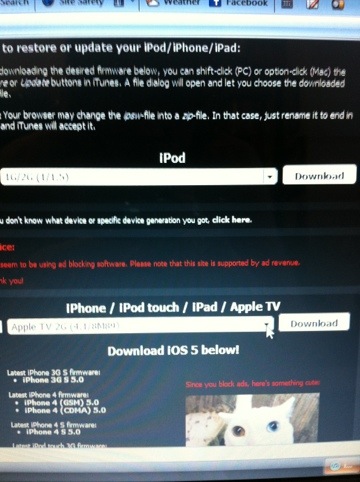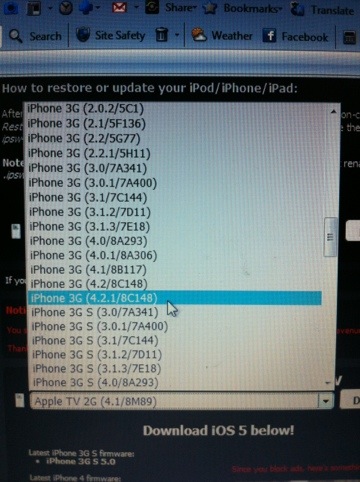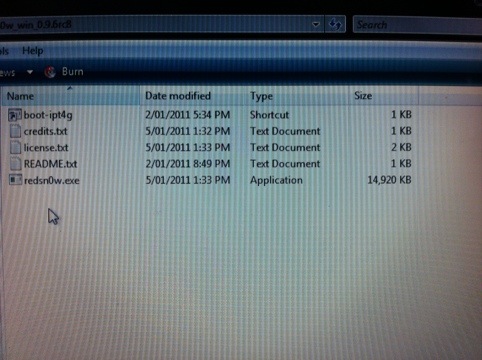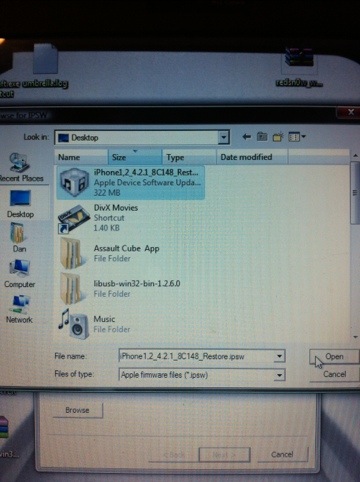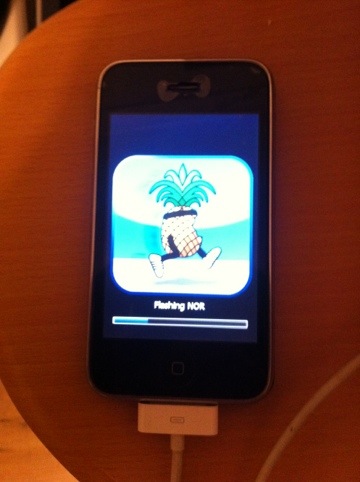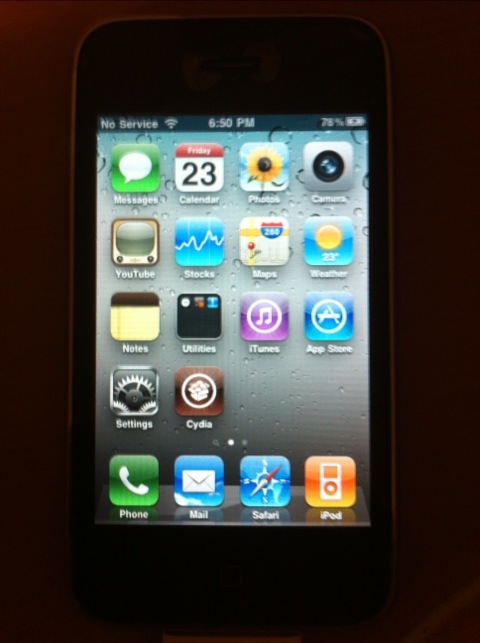Android phone not showing all files (if any) in my computer when plugged into the usb? read on for a possible fix, this solved a problem for me and my nexus 5.
I just bought and recieved my new Nexus 5, but unfortunately I had to search for hours the best way to transfer files and songs from my PC to my Nexus 5, because It just would not show up in my computer when it was plugged in and people were saying they stopped suppporting USB Mass Storage mode in the latest update and all sorts of things, but I have now figured it out.
My phone would connect to my PC in Camera (PTP) mode, but I could only see two folders available and couldnt add or remove files. So for this to work, first on you nexus 5, go to settings, storage, click on the three dot option button at the top right, then USB Computer Connection. Then set your device to MTP Mode if it is not already.
1 – Go to your PC, ofcourse making sure your Nexus 5 is connected with the usb cable, I am running windows 7 but hopefully this will work for you. In windows 7, click on the start button and search for “device manager”. In windows 8, right click the bottom left corner of the screen in desktop mode, and press device manager or search device manager from the usual search box (CTRL-C?)
2 – Find where your android device is and click on the dropdown arrow next to it if there is one as shown (1.) In the picture below
3 – Either right click on the ADB interface and click “update driver software” or left click and then press the update driver software button at the top of the window, as indicated by (2.) in the picture below (and No I have no idea why my (LG) Nexus 5 is showing up as a samsung device, I uninstalled the samsung drivers but its still there so oh well)
4 – Click “Browse my computer for driver software”
5 – Click “Let me pick from a list of device drivers on my computer” and select “USB Composite Device” from the list, and press next.
Your nexus 5 should now show up in my computer after about 10 seconds of the process being completed depending on your PC and how long it takes to update the drivers.
Hopefully this helps you as much as it helps me c: